Calendar Management Tricks in 2020
I’ve been working remotely for a long time now, and one particular element of remote work that is critical is explicitly managing and communicating your availability to meet synchronously. In the office we can glance and see if someone is busy, or even there, but remotely that can be hard to figure out.
Firstly, let’s make sure we can share the true picture of your availability by making sure your calendar free/busy time is visible across calendars. This could be your personal and work life, and it could for those who work multiple jobs be the way to keep conflicts from occurring across businesses.
I have a personal calendar, a work calendar, and a calendar I use for advising companies. I want these companies to easily see my availability, while insulating the details of each meeting from different groups. I typically use Google Calendar for all these, but have also integrated Office365, and others as well.
Keeping multiple calendars in sync automatically
For this I’ve found syncthemcalendars.com to be a great tool for synchronizing calendar status.
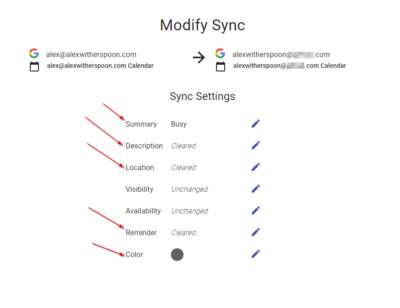
Syncthemcalendars.com Example Rule
It allows one to set up a series of rules to copy events from one calendar to another, and update them as things change automatically. - Have a dentist appointment on the personal calendar? - No problem, it copies that time to my work calendar, and marks me as ‘Busy’. Reschedule the appointment, no issue, it’ll automatically change the event on the other calendars it’s been replicated to. Even deleting an event will cause it to be removed on other calendars.
This is great because we can use this technique to block time and communicate that to various groups you may work with for very low effort and difficulty. I’d encourage not copying the content of the meeting to avoid any security issues, and for general privacy. The rule pictured above replaces all calendar item content with “Busy” and no description on other calendars.
Once we have our status replicated across calendars, now the issue is how to have someone book time with you. There are a few good options here, but I truly prefer calendly.com - I use this myself at meetup.alexwitherspoon.com
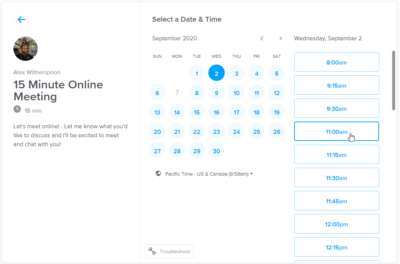
meetup.alexwitherspoon.com booking screen by calendly
Picking a time that works without the back and forth
This tool allows me to check my availability across all my calendars, and advertise the best times to meet with me, so someone can pick a time and place that works best for them and not have to go back and forth picking times.
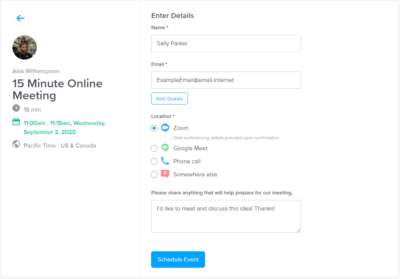
Picking out details of the meeting, and configuring what tool/place to meet.
Picking out details like meeting rooms, agenda, and more
Once a meeting is booked, an invite is sent to both me and the person booking it. This allows us to easily know when and were can meet, including generating a link to a zoom meeting, or google meet room to talk. We can even reschedule from the meeting invite, which is just great.
We can use these two concepts to help manage when we accept meetings in the day, balance multiple concerns, and help avoid double bookings etc.
Overall, this is a small, but simple tip, and I hope it can help! - I’ve explained it a few times lately, so I figured I’d write it down to share more broadly.